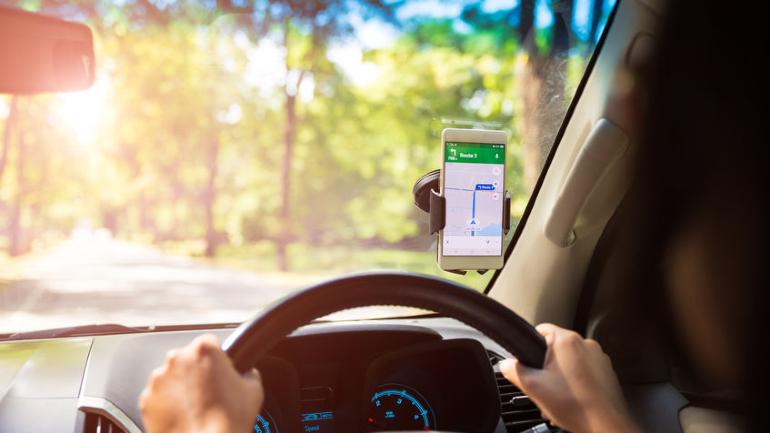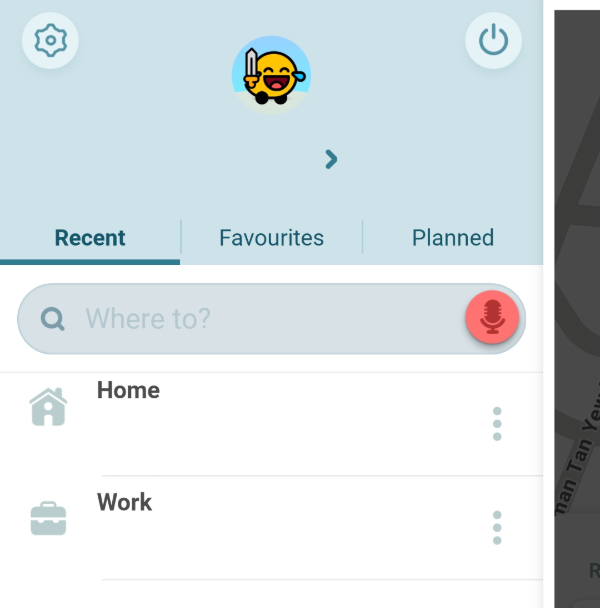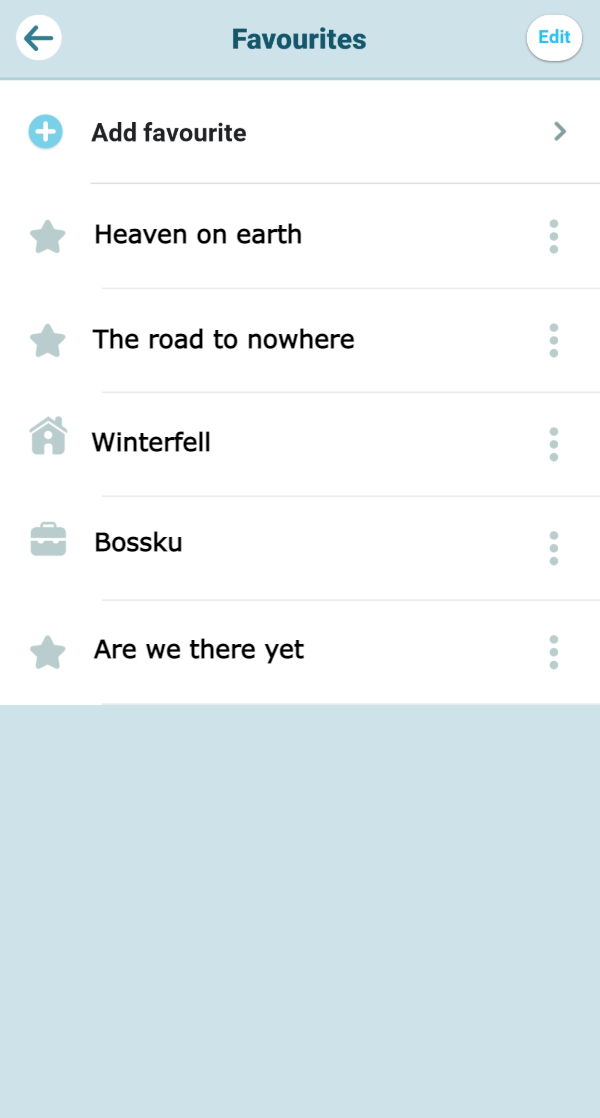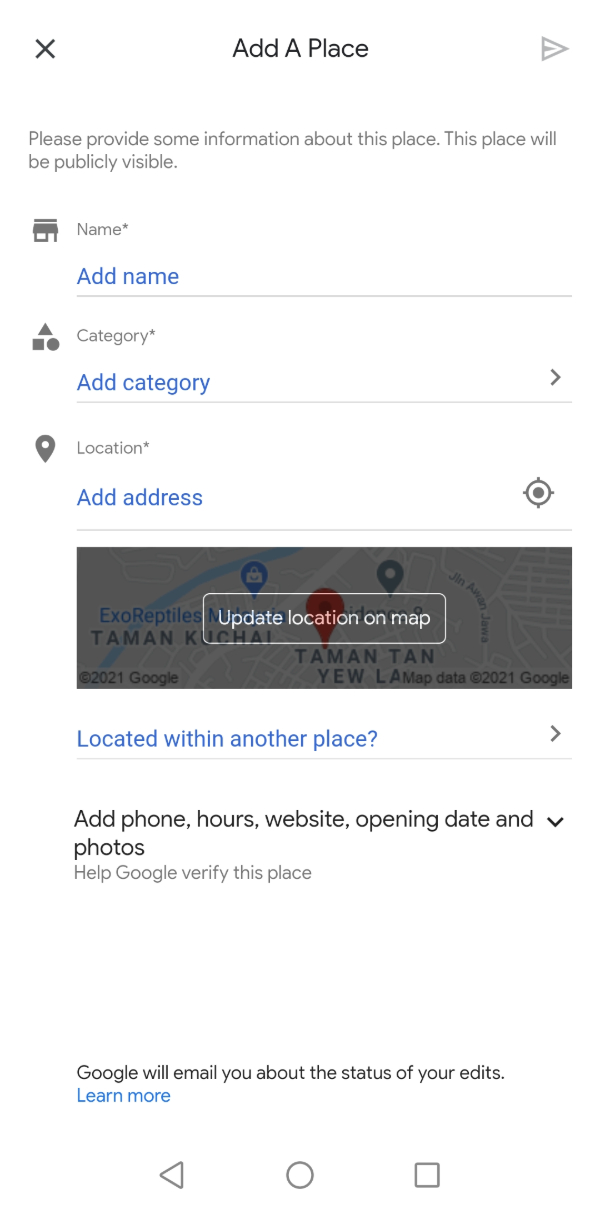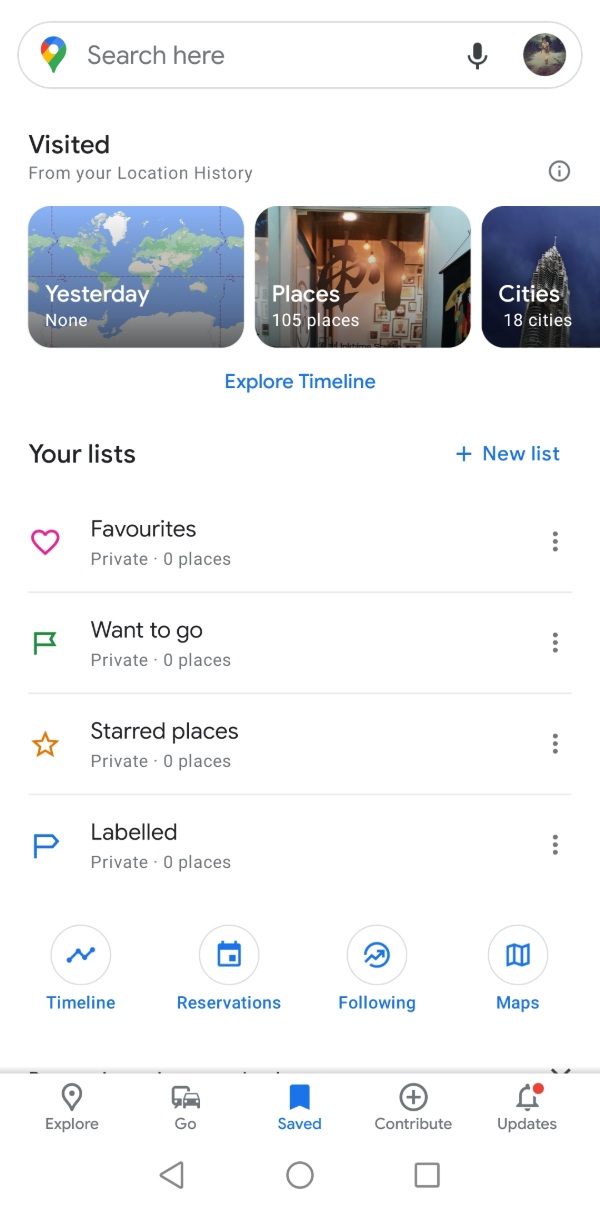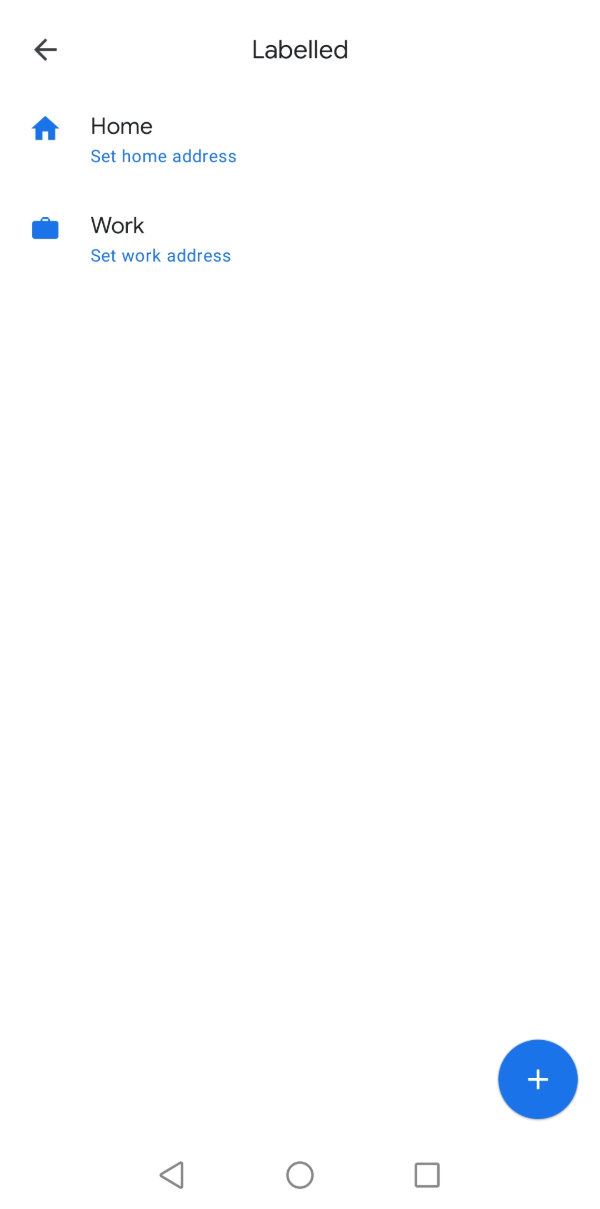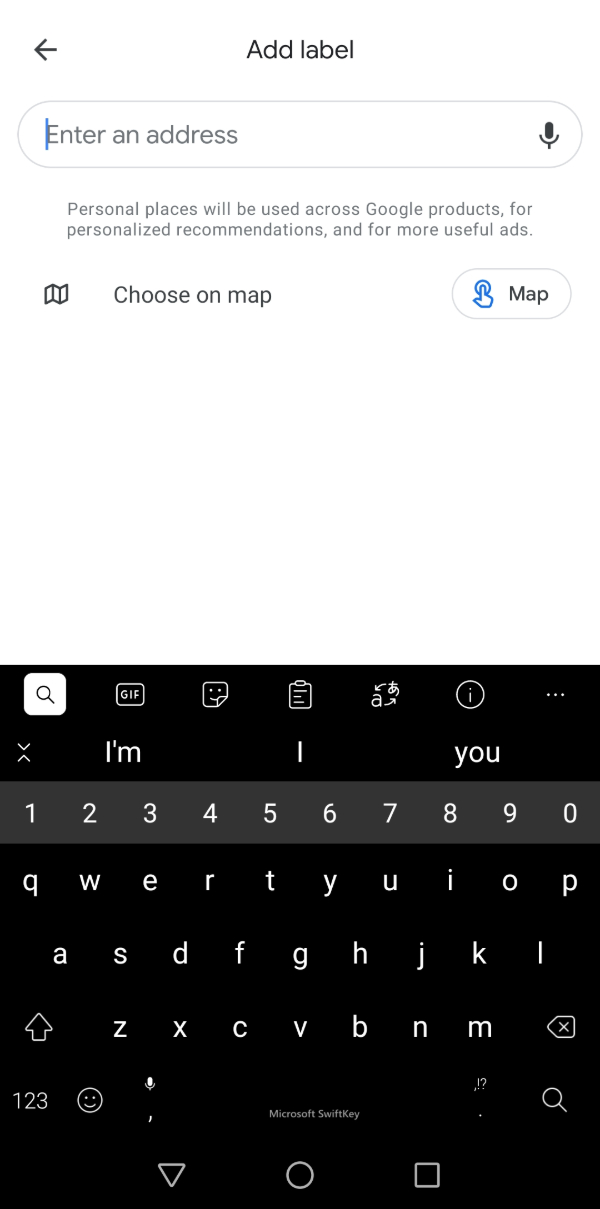The time has come to finally move into your new home! You’ve seen the place a handful of times, but may not have memorised the different routes you can take to get there, especially if it’s an up-and-coming area.
This is where modern and convenient applications like Waze and Google Maps not only make planning trips a lot easier, but it saves us time and money as well.
Making Technology Work For You
Whether you’re moving home with the help of family members or hiring professional movers, adding your address to Google Maps or Waze can make a world of difference.
You can execute the move seamlessly, having the app show you the best (read: less jammed!) route to the location of your new home.
Gone are the days where we need to stop at a petrol station to ask for directions, or funnier still, print out the map’s directions and then fumble through the pages.
With a few simple taps on our phones, we can add places to Google Maps or Waze, then share those locations, down to the exact coordinates, with anyone!
While having this nifty piece of technology in the palm of our hands is life-changing (especially for those who always seem to get lost), there are still precautions we should keep in mind. Let’s explore some of the pros and cons of saving your address on a map app.
Pros Of Saving Your Home Address
1) Easily send the new address to movers, or friends and family
Moving from one property to another can be chaotic, especially if you have never done it before. From planning to packing, and coordinating the pickup and delivery of all your belongings safely, it can get overwhelming quickly.
Plan ahead by simply saving your address on both Waze and Google Maps for fast and easy sharing. You’ll also be able to plan better, knowing the traffic conditions and estimated time of arrival.
Gone also are the days of multiple phone calls from those who want to pay you a visit, where you have to figure out their current location, then give them exact directions right to your doorstep (sometimes even needing to drive out and lead them back)!
2) Convenient to navigate with quick access
In the first few days and weeks of the move, you’ll probably be travelling a fair bit, whether it is to supervise and coordinate the move, buy new furniture, or stock up on groceries.
Having your address saved will help you navigate around the neighbourhood and amenities, then back home quickly and easily without the added stress of getting lost.
Cons of Saving Your Home Address
1) Compromised information
If your phone gets stolen, your information could be compromised, since many people save their address under "Home". It might be even more dangerous if other items were stolen together with your phone, such as your house keys.
Not only will you need to take measures to secure your information online and get a new phone, but you’ll also need to change all the locks in your house.
2) Data breach
In an increasingly technology-dominated world, our information is open to being breached through cyberattacks. Your privacy and data will be at risk if hackers decide to target you, with the aim of exposing sensitive information.
Once that is leaked, there is little to nothing that you can do, which is why knowing how to protect yourself online is so crucial.
3) Google knows your every move
Did you know that even if your location services are disabled and your phone is turned off, Google can still track your movements? The question is, are you comfortable providing your personal information?
The argument is that giving away our information is inevitable if we want to use these services. After all, we’re already willingly sharing our entire lives on social media, while some of our front yards can be viewed through Google Streetview.
There is no doubt that technology has helped our generation advance rapidly. And the savvy techie knows how to always safeguard themselves online.
With all that out of the way, let’s now take a look at how you can save your home address on Waze and Google Maps.
Waze – Setting Your New Home Address
While you might imagine that the map on Waze can only be edited by those who created it, the beauty is that YOU can also make edits! Here’s how:
1) Make sure you have the updated version of Waze on your phone, then open it. At the bottom right corner, you’ll see an orange symbol, tap on it. Then tap on ‘Place’.
2) You’d need to grant permission for the app to take photos, then you can snap the exterior of your new home.
Don’t worry if you got the first shot wrong, just tap the left button, which allows you to snap a new one! Once you’re satisfied that you’ve got a clear photo of your home’s exterior, tap the blue middle button.
3) Tap on ‘This is a residential place’. Then, key in any additional info, and you’re all set (with a clear photo for the visitors who still have problems finding your place)!
4) Now, if you’re planning to set this new address in Waze so that it’s just one simple tap away (instead of having to key it in all the time), here’s what you can do:
- Tap on the ‘Search’ button.
- Tap ‘Home’ or ‘Work’.
- Search for the address in the ‘Search’ bar.
- Tap the correct result and you’re good to go!
5) For a safer experience on Waze, why not add the address to your favourites list instead, like this:
- Tap on the ‘Search’ button.
- Select ‘Favourites’.
- Add a favourite by searching for the address.
- Select the right address and give it a special nickname.
If you are concerned about your safety, using a different name instead of the obvious ‘Home’ or ‘Work’ labels will add a layer of confusion. Get creative by giving it a cryptic nickname like ‘Winterfell’, to further throw people off!
Google Maps – Setting Your New Home Address
First off, you’d need to bear in mind that these steps aren’t for adding an individual home (security and privacy reasons), but for the overall development/complex. Let’s dive right in!
1) Make sure you have the updated version of Google Maps on your phone, then open it. At the bottom, tap on ‘Contribute’. Next, tap on ‘Add Place’.
2) Time to fill in all the relevant details, and to make sure that everything is as complete as possible!
3) When it comes to the ‘Category’ section, by tapping on it, you’ll be able to see a variety that you can select from. Tap on ‘Residential’.
4) As you can see, there isn’t an option to select the property type, rather the entire development/complex only.
5) Now, when you get to the ‘Location’ section, a map will pop up that allows you to drag in any direction. Make sure that the marker is positioned at the exact location!
6) Once everything is keyed in, at the top right corner of your gadget’s screen, click on the little arrow which will submit your information to Google for verification.
7) If you’d like to set your home or work address in the app for instant navigation (no need to key it in all the time!), open the Google Maps app. At the bottom of the screen, tap on ‘Saved’. Under the ‘Your lists’ section, tap on ‘Labeled’.
8) Choose either the ‘Home’ or ‘Work’ sections by tapping on them, and enter the respective addresses for them. Click on the correct one for each, and the app will automatically save it for you.
9) If you’d like, you can also add a new label, by clicking on the blue icon at the bottom right corner of the screen (refer to the image above to see it!). Enter the address and a name for the label, and you’re all set!
Added Safety Measures
Once you become familiar with the routes and area surrounding your new home, consider changing your home address to a nearby location instead.
Use commercial shops, a park, school, or even the local police station (if nearby) as the landmark, instead of your actual address.
This will minimise the chances of unwanted people finding out where you live, or your home address being compromised in a cyberattack.
Remember to always take precautions to safeguard your personal information when you’re online, and review your security settings from time to time.
Want some safety tips for your home? Read on to find out our Top 7 Tips To Keep Your House Safe When You’re Away.
Keep Track of New Launches
Visit our new launches page to find the new launch project of your dreams and submit an enquiry today.
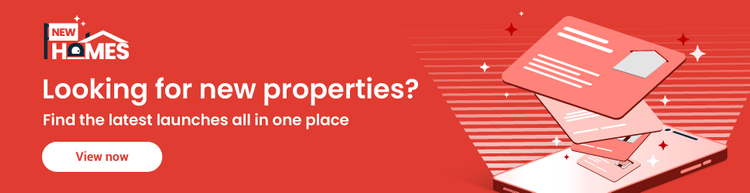
Disclaimer: The information is provided for general information only. PropertyGuru International (Malaysia) Sdn Bhd makes no representations or warranties in relation to the information, including but not limited to any representation or warranty as to the fitness for any particular purpose of the information to the fullest extent permitted by law. While every effort has been made to ensure that the information provided in this article is accurate, reliable, and complete as of the time of writing, the information provided in this article should not be relied upon to make any financial, investment, real estate or legal decisions. Additionally, the information should not substitute advice from a trained professional who can take into account your personal facts and circumstances, and we accept no liability if you use the information to form decisions.